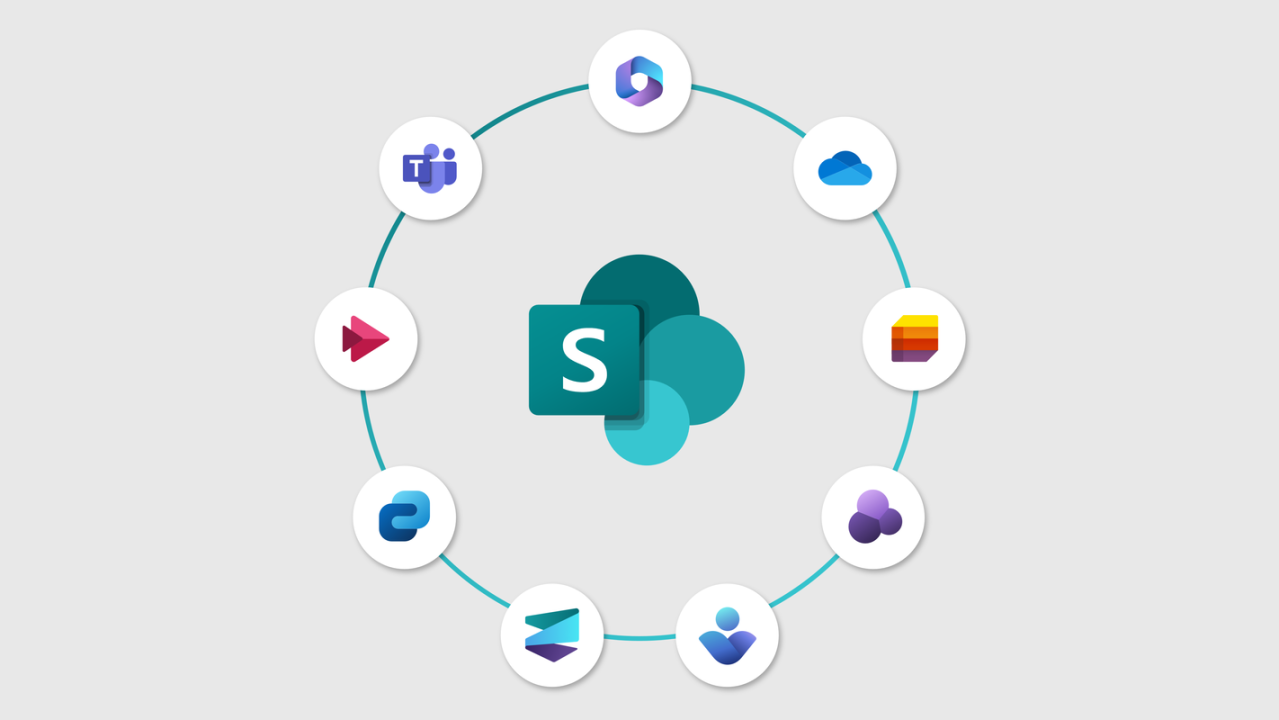Building Your SharePoint Site: A Step-by-Step Guide
SharePoint is a powerful platform for creating collaborative websites and intranet portals that streamline communication, document management, and team collaboration. Whether you’re new to SharePoint or looking to expand your knowledge, this step-by-step guide will walk you through the process of creating your SharePoint site.
Step 1: Access SharePoint
To begin, access your organization’s SharePoint environment by navigating to the SharePoint site URL provided by your IT administrator or SharePoint administrator. Once logged in, you’ll have access to the SharePoint home page where you can create new sites and manage existing ones.
Step 2: Choose a Site Template
Click on the “Create site” or “New” button to start creating your SharePoint site. SharePoint offers a variety of site templates to choose from, including team sites, communication sites, document libraries, and more. Select the template that best fits the purpose and goals of your site.
Step 3: Customize Your Site
Once you’ve selected a site template, you can customize your site by providing a name, description, and URL for the site. You can also choose a site design and apply a theme to give your site a personalized look and feel.
Step 4: Configure Site Permissions
Next, configure permissions for your SharePoint site to control who can access and edit content. SharePoint offers granular permission settings that allow you to assign permissions to individual users or groups, ensuring that only authorized users have access to sensitive information.
Step 5: Add Content and Features
Start adding content and features to your SharePoint site to enhance collaboration and productivity. You can add document libraries, lists, web parts, and apps to your site to support various business processes and workflows. Customize the layout and structure of your site to meet the specific needs of your team or organization.
Step 6: Enable Versioning and Document Management
Enable versioning and document management settings for document libraries to track changes, manage revisions, and ensure document integrity. SharePoint allows you to track versions of documents, restore previous versions, and set document approval workflows to maintain document control and compliance.
Step 7: Publish Your Site
Once you’ve finished customizing your SharePoint site and adding content, it’s time to publish your site and make it available to your team or organization. Review your site settings, permissions, and content to ensure everything is set up correctly before publishing.
Step 8: Share and Collaborate
Share your SharePoint site with your team members and colleagues to facilitate collaboration and communication. SharePoint provides built-in sharing features that allow you to invite users, assign permissions, and collaborate on documents and projects in real-time.
Step 9: Monitor and Maintain Your Site
Regularly monitor and maintain your SharePoint site to ensure optimal performance, security, and usability. Keep an eye on site analytics, usage reports, and user feedback to identify areas for improvement and address any issues that arise.
By following this step-by-step guide, you can create a SharePoint site that meets the needs of your team or organization and enhances collaboration, communication, and productivity. Experiment with different features and functionalities to unlock the full potential of SharePoint for your business.